Objectives Outline
With the Objective Outline feature, you can easily navigate through your key results, have a helicopter view of the overall list of tasks, effectively monitor ongoing activities, and track the main project objective progress.
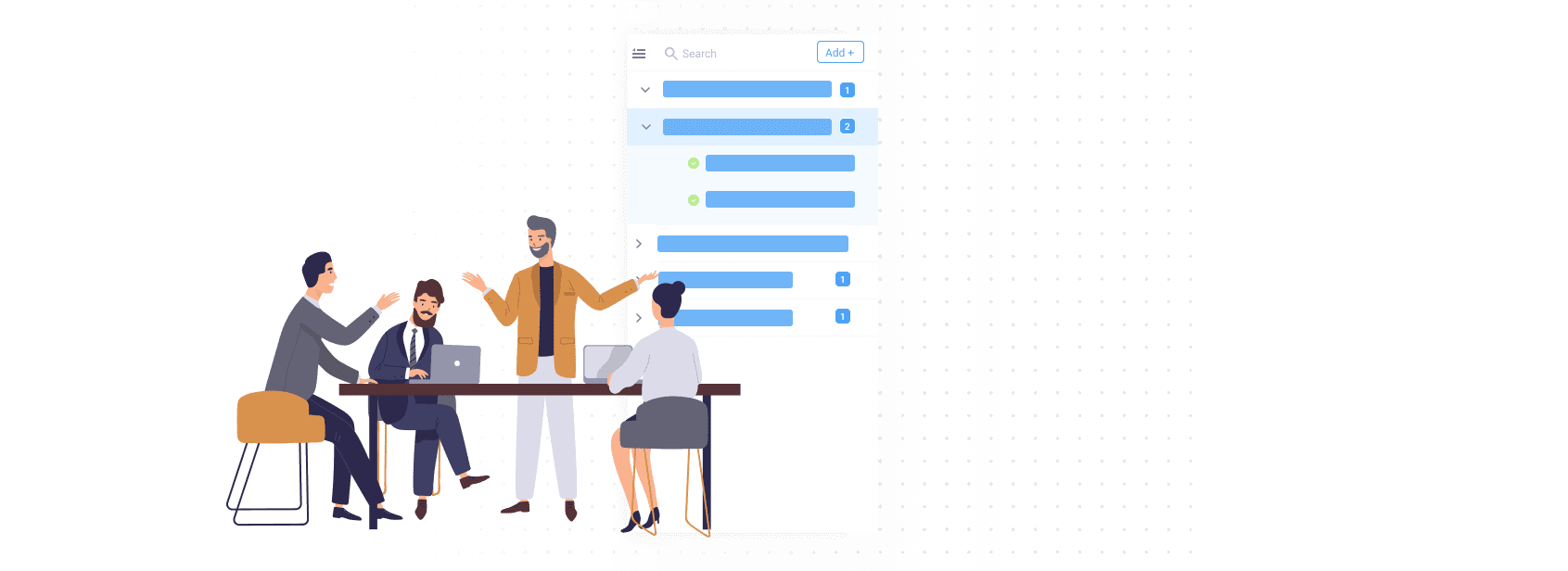
Desafortunadamente, no está disponible actualmente el contenido de esta página en el idioma seleccionado.

See everything that's on your plate: the main objective of your project, related key results, more detailed sub-key results, and planned tasks.
This feature is presented in the form of the navigation menu and is available in all KeepSolid Goals tabs except the Report tab.
You can hide this navigation menu if necessary by clicking the hamburger icon in the upper-left corner.
Objectives Outline menu provides two filters: All Assignees and All Key Results. The first one allows you to display tasks associated with a concrete team member or view the full list of tasks. The second filter provides the ability to view only tasks related to the chosen key result.
Thanks to the Objectives Outline feature, you can easily navigate through your project objective details: key results, sub-key results, and tasks. Click on the required item to open its settings and make any necessary changes.
To complete or delete chosen key result, sub-key result, or task using the Objectives Outline view, click the ... next to the item and select the appropriate action.
Considering the Objectives Outline feature, it’s important to point out that setting the defined project objective and clear key results are essential for any project success. Without an understandable objective, you don’t have any way to know if your project succeeded or failed.
The SMART framework helps a lot with determining effective project objectives and comprehensive key result:
Get started with the KeepSolid Goals app and stay focused on your main project objective, key results, and ongoing tasks throughout the whole project implementation.
Thanks to the Objectives Outline feature, you can see the whole picture of your key results, ongoing tasks, planned works, defined KPIs, and responsible team members. Such visualization helps a lot when tracking the progress of work and planning further steps.
The Objectives Outline view allows you to keep your teamwork on schedule: each team member will be able to see all the tasks assigned to them and won’t miss deadlines. Also, a well-structured project objective view allows stakeholders to easily navigate the project and see everything that’s on the plate without going into too much detail.
1. Find the necessary Key Result.
2. Click the + icon next to the appropriate Key Result.
3. Choose an option: Create Sub-Key Result or Create Task.
4. Complete new Sub-Key Result or Task with all necessary details.
1. Find the appropriate Key Result, Sub-Key Result, or Task.
2. Click on the ... icon next to the chosen item and select Edit, Complete, or Delete action.
If you want to delete a Sub-Key Result / Task, you should confirm your action in the appeared window.
When completing Key Result, make sure to complete all related sub-key results and tasks and then confirm your action.
Always see a big picture of your project and easily navigate through your key results and tasks with KeepSolid Goals and Objectives Outline
Display your project objective in the form of the Mind Map, then figure out related key results, add more detailed sub-key results, and finally, create the appropriate tasks. Now all your works are structured, so you and your team can easily navigate between them and be aware of their current tasks.
KeepSolid Goals creates automatic Reports that include total objective score, key results implementation, deadline report, and much more. Therefore, you can easily track your progress towards the project objective, clear up your business processes, and make timely changes if necessary.
Invite your team members to the KeepSolid Goals app and assign them to different key results and tasks. As a result, everyone in your team can see the main project objective, key results, sub-key results, and KPIs towards which they are going to work.
Thanks to the automatic Reports feature and Kanban Board, you can see the progress of each task and key results daily. Thus, you can make immediate changes and plan additional works based on the ongoing team workload without any hassle.
This feature helps to visualize all your key results, sub-key results, and tasks around your project objective. As a result, you and your team can see the whole picture of the project without going into too much detail.
You can create backlog tasks and then split them into the stages (Sprints) to start working toward your project objective. Using Sprints you can track the progress of works easily and more clearly.
Presenting your task statuses using the Kanban board feature allows you to monitor progress towards the main project objective daily and plan further tasks according to the current state of affairs.
The Goals app keeps you and your team focused on the main project objective and business processes. Therefore, you can see the whole picture without going into too much detail.