How to Use Authenticator by KeepSolid in Microsoft Account
Protecting your Microsoft account is a fundamental matter, which is why it is necessary to use all possible methods to improve the security of your personal account. One of these methods can be using the additional security function called Two-Factor Authentication (2FA).
You can easily set up 2FA using Authenticator by KeepSolid. Usually, Microsoft suggests using Microsoft Authenticator, but today we will tell you how to use a good Microsoft Authenticator alternative for it. Here is how to do it:
- Log in to your Microsoft Account.
- From the home page, click on the “Security” option.
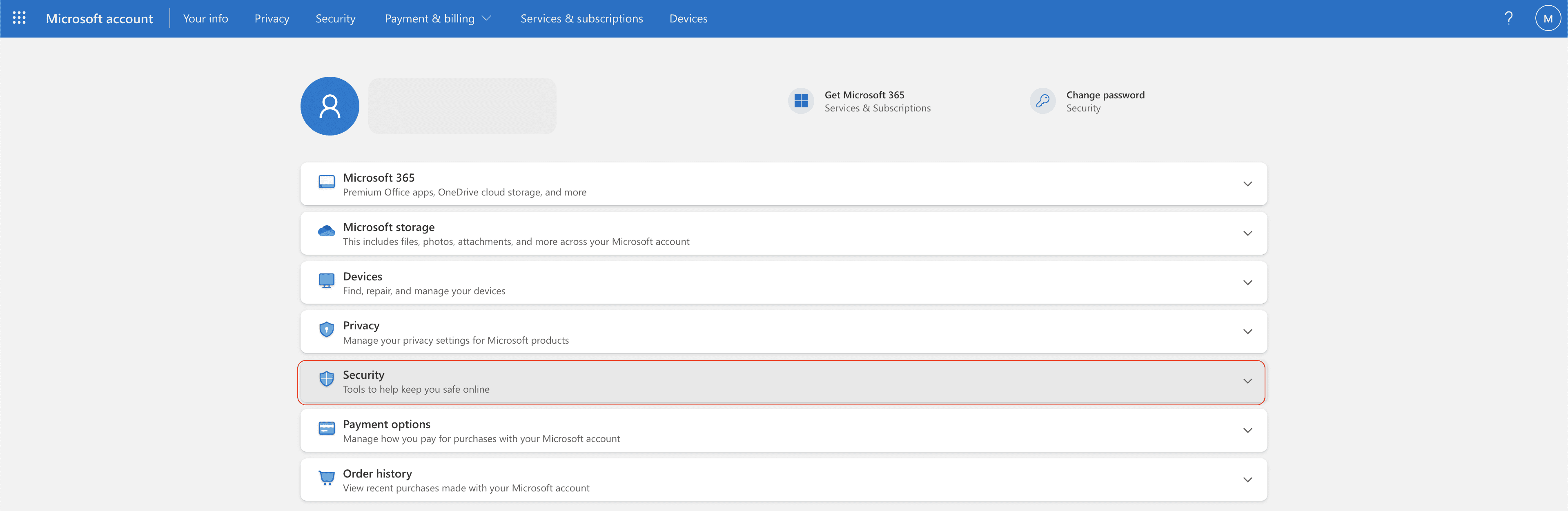
- Select “Additional Security Options”.
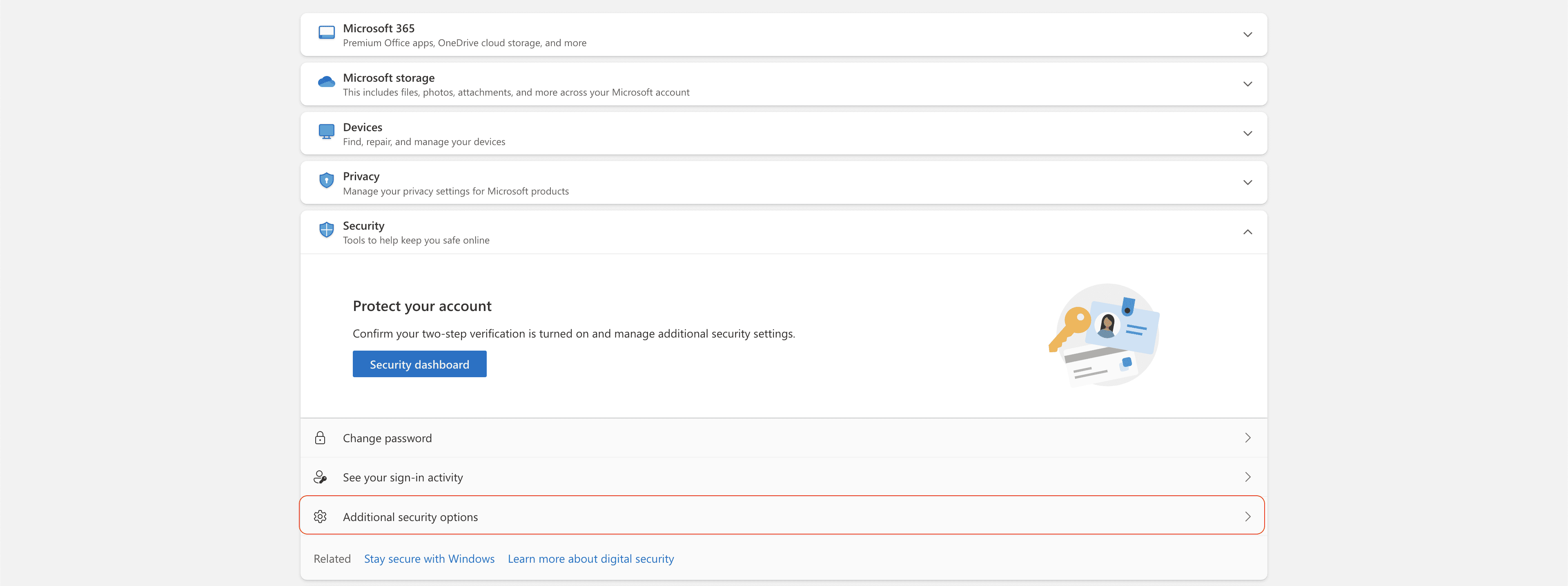
- Click the “Turn on” button under the Two-step authentication option.
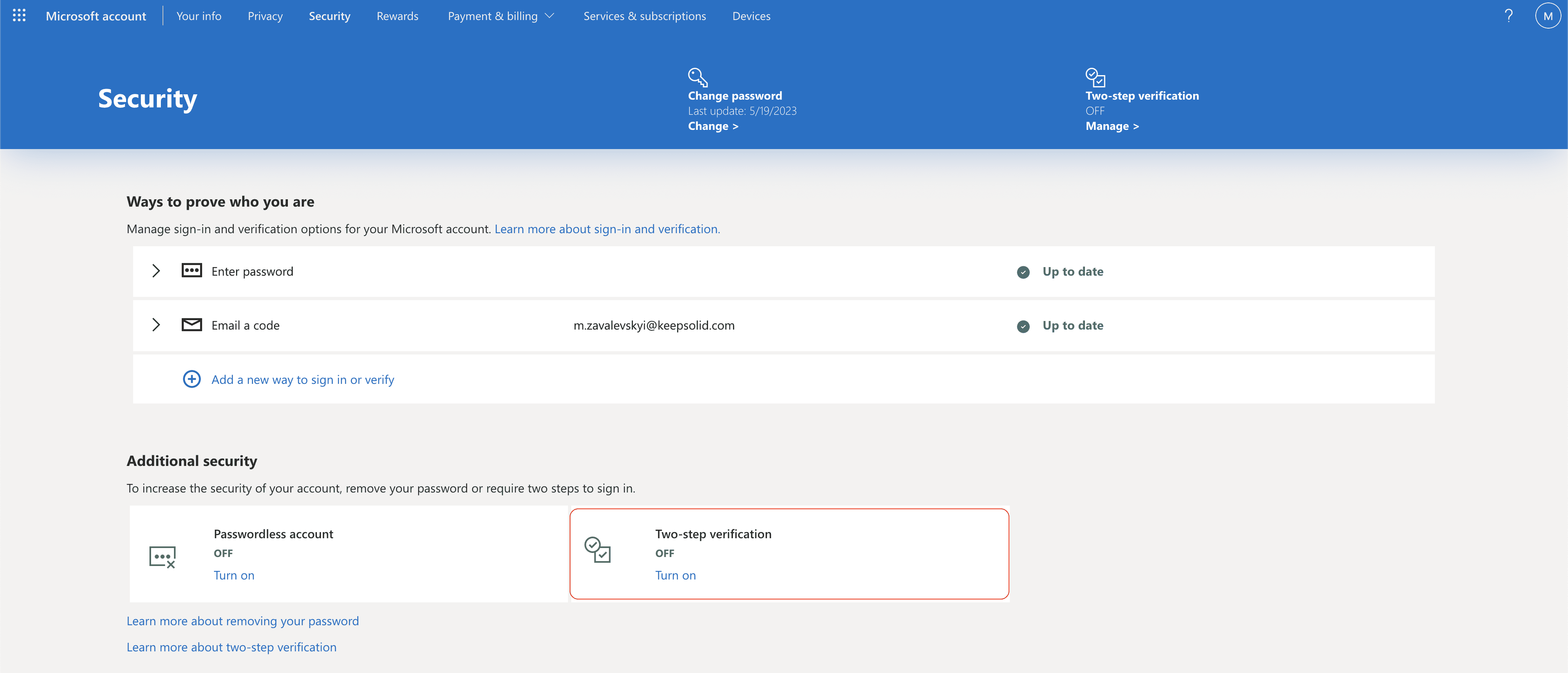
- Proceed to the “Next”.
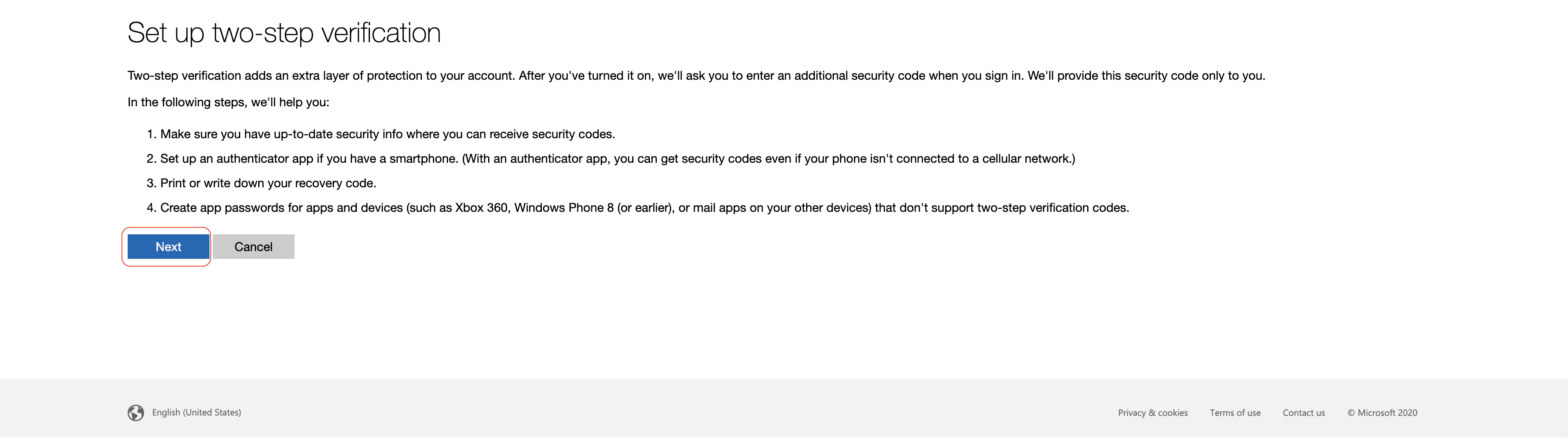
- Make sure to choose the “Set up a different Authenticator app” option.
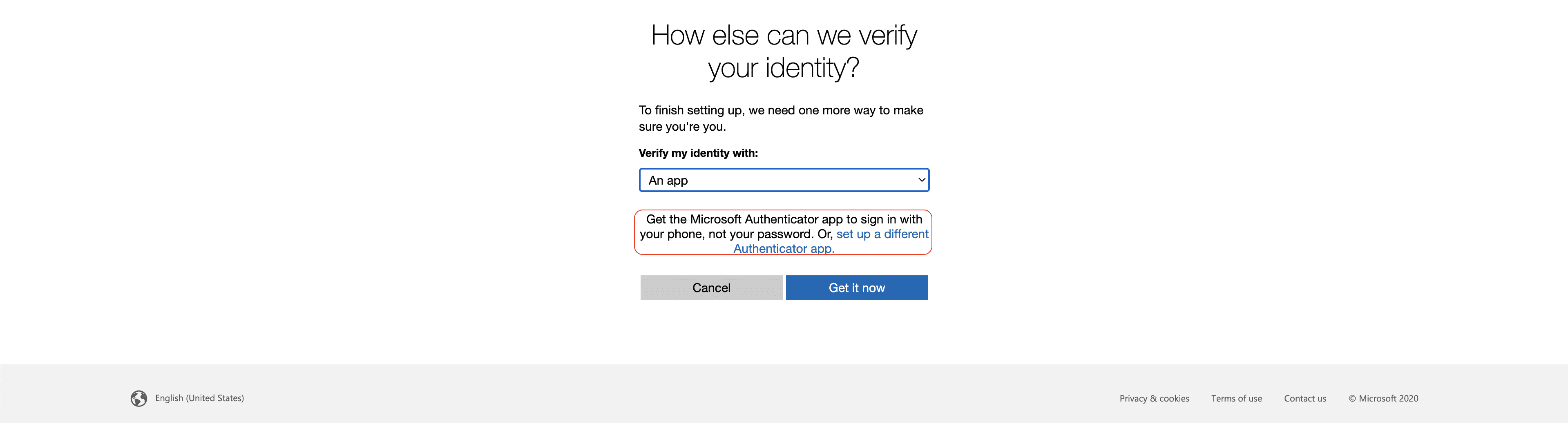
- Then scan the QR code with the KeepSolid Authenticator.
- Type the code generated by the app and click the “Next” button.
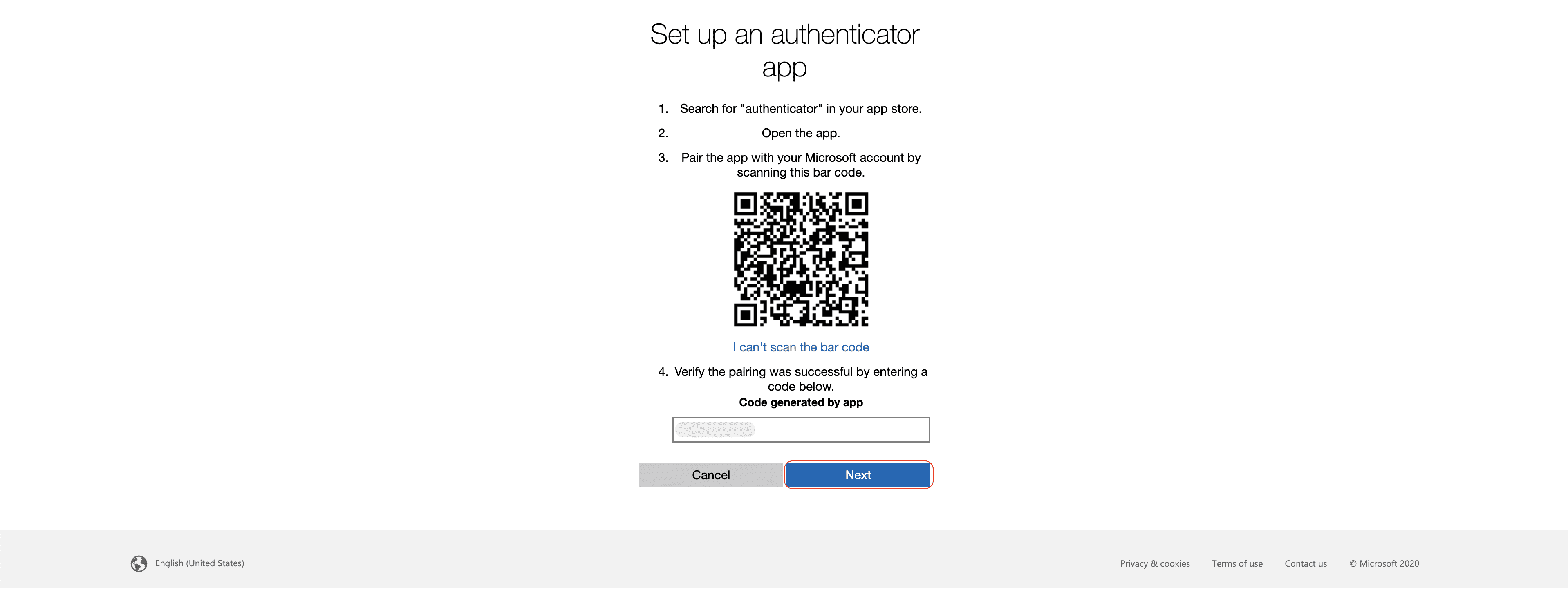
And that’s it! To prove your identity, go to the "Ways to prove who you are" section and choose "Enter a code from an Authenticator app." We recommend using the Authenticator by KeepSolid app and the TOTP code it generates for all your future logins.
What You Should Consider When Using Authenticator by KeepSolid Instead of Microsoft Authenticator
- Many Microsoft authenticator users have experienced problems logging into the app, which can then lead to account loss. That's why Authenticator by KeepSolid uses an easy and secure system for logging into the application using PIN or biometrics.
- The next problem is related to errors in OTP generation - they are long and difficult to enter. That's why Authenticator by KeepSolid uses easy-to-enter codes so that you can enter your OTP before it expires.
- Another important point is ease of use. The interface of Authenticator by KeepSolid is designed to be simple so that the user does not face any problems when using it.
What Is Two-Factor Authentication
Two-factor authentication (2FA) is a security feature that adds protection to your online accounts. With 2FA, you need to provide two pieces of information to log in to your account: your password and a unique code sent to your phone or generated by an app on your device.
Why It Is Important to Use the 2FA
It is important because passwords can be easily hacked or guessed, leaving your accounts vulnerable to hackers. So, thanks to the 2FA, even if someone manages to get your password, they won't be able to access your account without the second authentication factor. This can help keep your personal information and sensitive data safe from cyber-attacks. So, if you haven't already, consider enabling 2FA on your important accounts.
What Are the Advantages of Selecting App-based 2FA?
- Highly secure against attacks like phishing
- Operates on a separate device, reducing the risk of physical tampering or interception
- Allows users to generate codes directly from their smartphones, even offline
- Seamless integration with existing security frameworks and protocols
- Enhances overall security posture
- Provides convenience and ease of use
- Compatible with a wide range of applications and services
A Brief Overview of Authenticator by KeepSolid
KeepSolid Authenticator is a highly secure and user-friendly application developed by KeepSolid, a trusted security expert with over nine years of experience in the field. This app has been specifically designed to provide additional protection for your online accounts through two-factor authentication.
With KeepSolid Authenticator, you can rest assured that your data will remain safe and secure, even if your password is hacked. This app is an excellent choice for anyone who takes online security seriously and wants to keep their sensitive information protected at all times. KeepSolid Authenticator can be connected to any account that supports 2FA and can be downloaded on various platforms, including iOS and Android.
How to Start Using Authenticator by KeepSolid
- Install the Authenticator app.
- Turn on the 2FA in the service you need and get a QR code.
- Tap on ”+” in KeepSolid Authenticator and then press «Pair new service».
- Scan the QR code.
- Enter the six-digit code from the KeepSolid Authenticator app to your service and confirm.
Conclusion
Finally, we must pay attention to online security and take reliable measures to protect our accounts that store personal information. One of the most effective ways to strengthen security is to use two-factor authentication (2FA). 2FA significantly reduces the risk of unauthorized access by third parties and increases the overall level of data security.
This is a reminder that while passwords alone may not be enough, combining them with an additional authentication method, such as a verification code or biometric data, adds an extra layer of protection! Therefore, individuals and organizations must make 2FA a standard security practice. So we can reduce potential risks and protect our online presence in an increasingly interconnected world.
