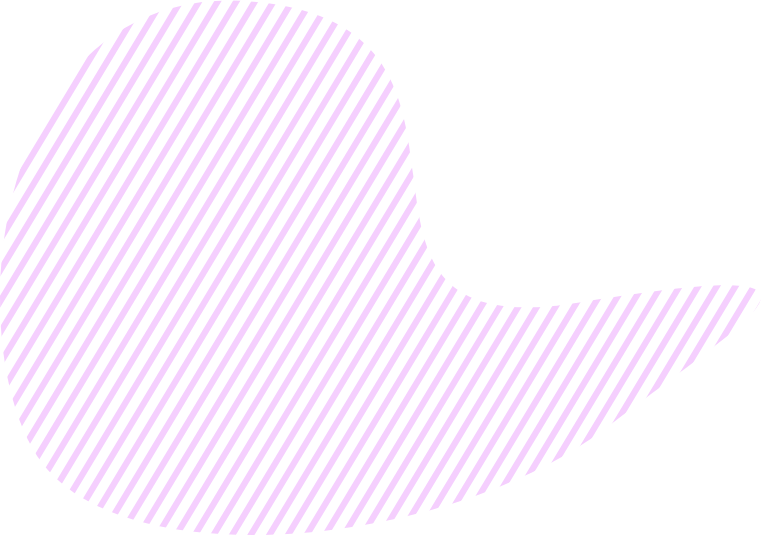Timeline
KeepSolid Goals offers a variety of ways to display your task scheduling, including Timeline. It is a separate tab where you can see all tasks and their respective Key Results in one place on a single timeline. Information presented in such a way shows managers and employees their current scope of work, progress, and how the items are interrelated.
Kanban board
Another way to present your task schedule is via the Kanban tab. There, tasks are distributed among the following columns: To Do, Analysis, In Progress, Review, and Done. The Kanban board helps you schedule tasks by moving them to the To Do column. Besides, it shows the current state of the project and whether your team is staying within the schedule.
Worksheet
The Worksheet tab presents detailed information about your Key Results and their tasks. There, you can see assignees, status, priorities, KPI, and budget, as well as the deadlines and days left. You can filter and sort tasks by their due dates and days left till the planned completion, and as a result, get a clear understanding of the tasks schedule.
Via the Worksheet tab, you can also easily manage the task scheduling of individual employees. Just filter tasks by the necessary team member and see his works only, monitor the progress, and take actions if required. By filtering tasks to display your works only, you can stay focused on your current tasks, without stuffing your head with unnecessary worries.
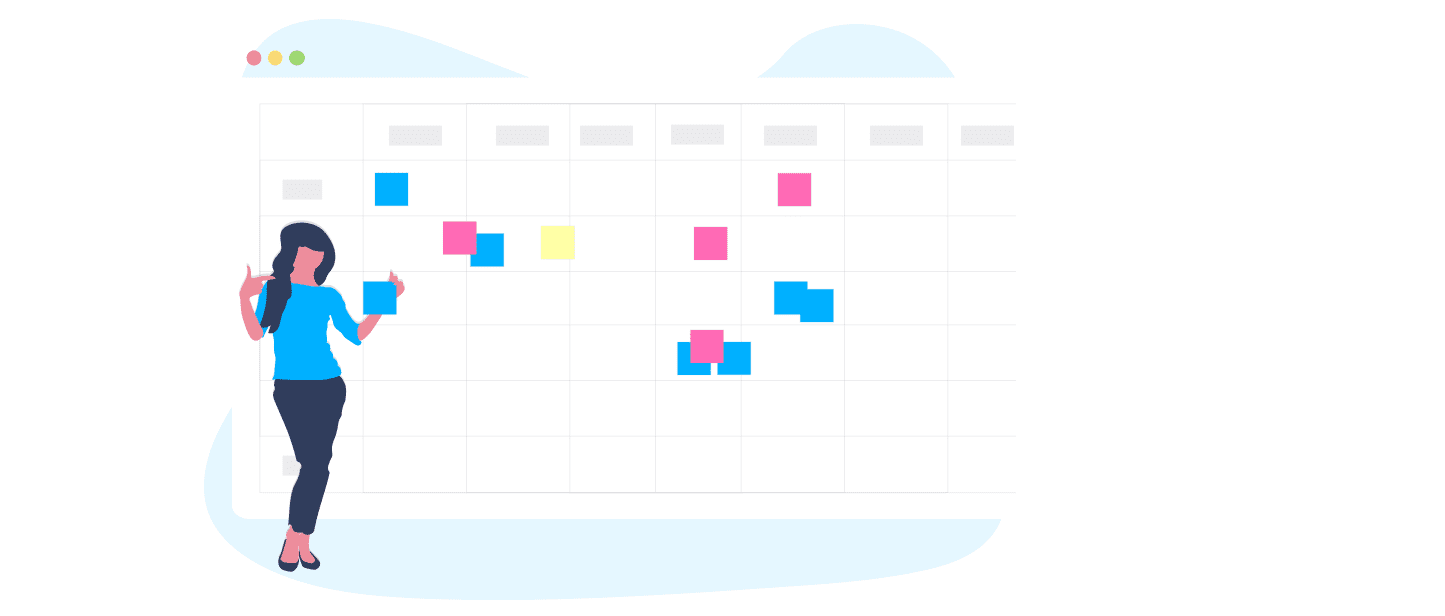

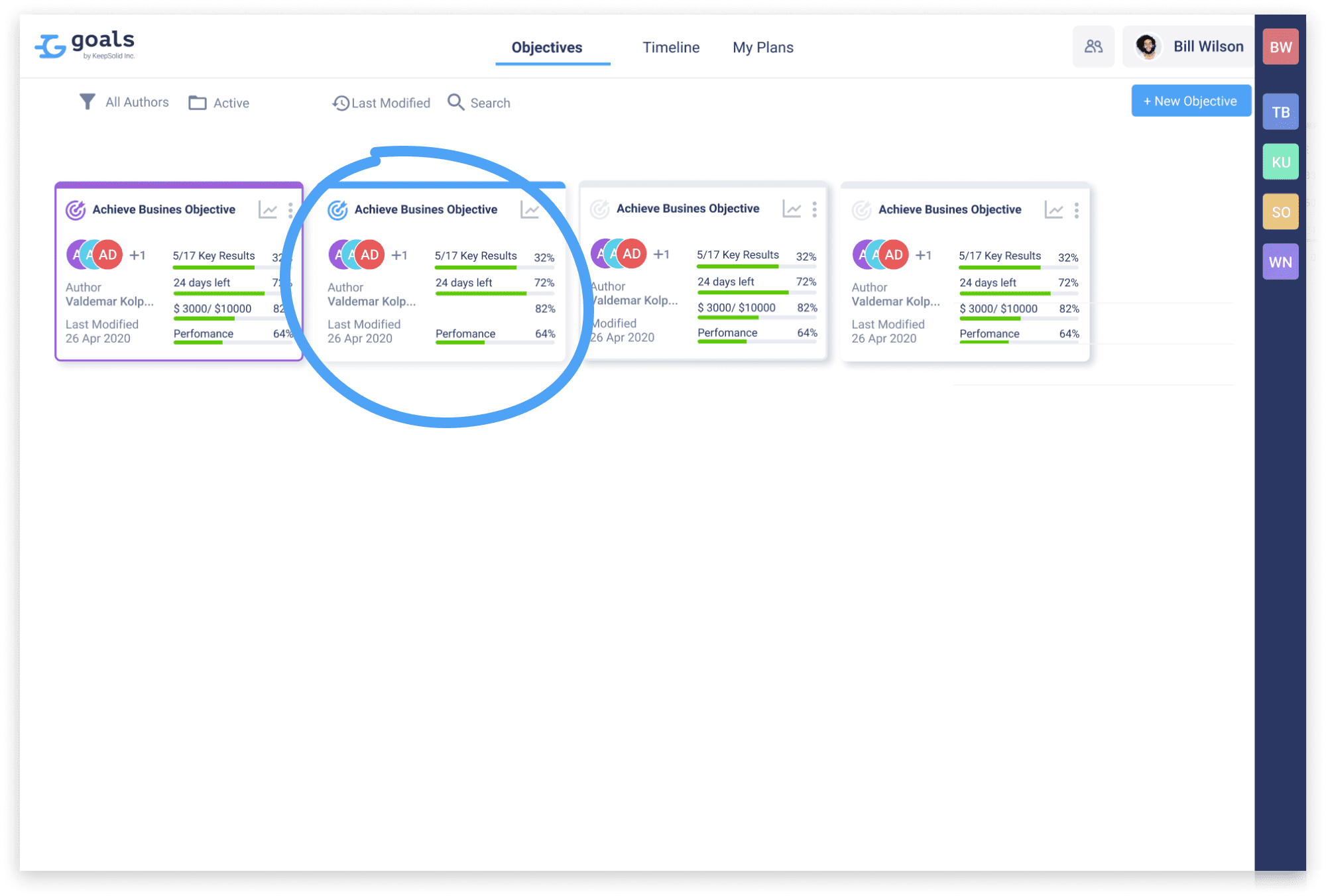
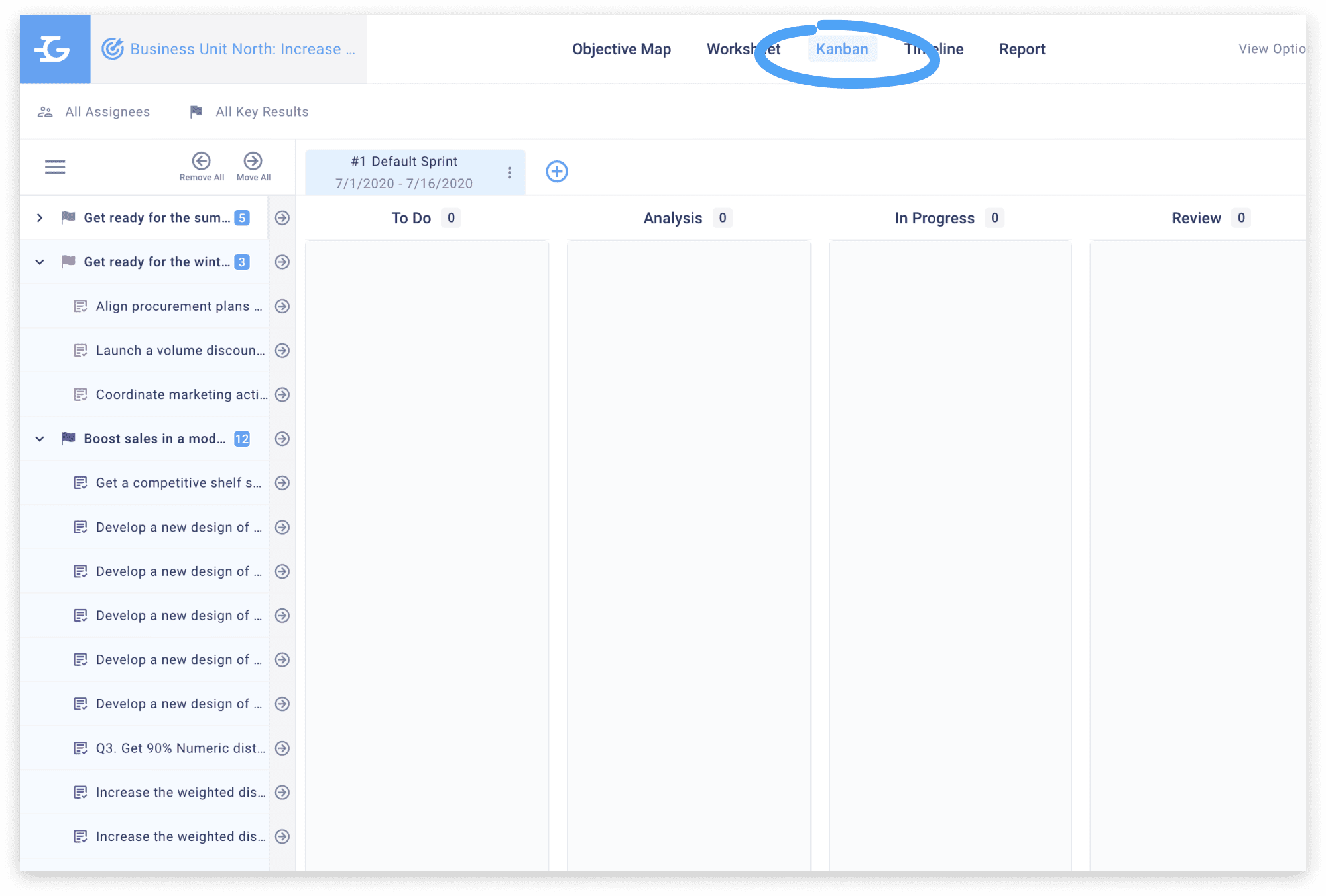
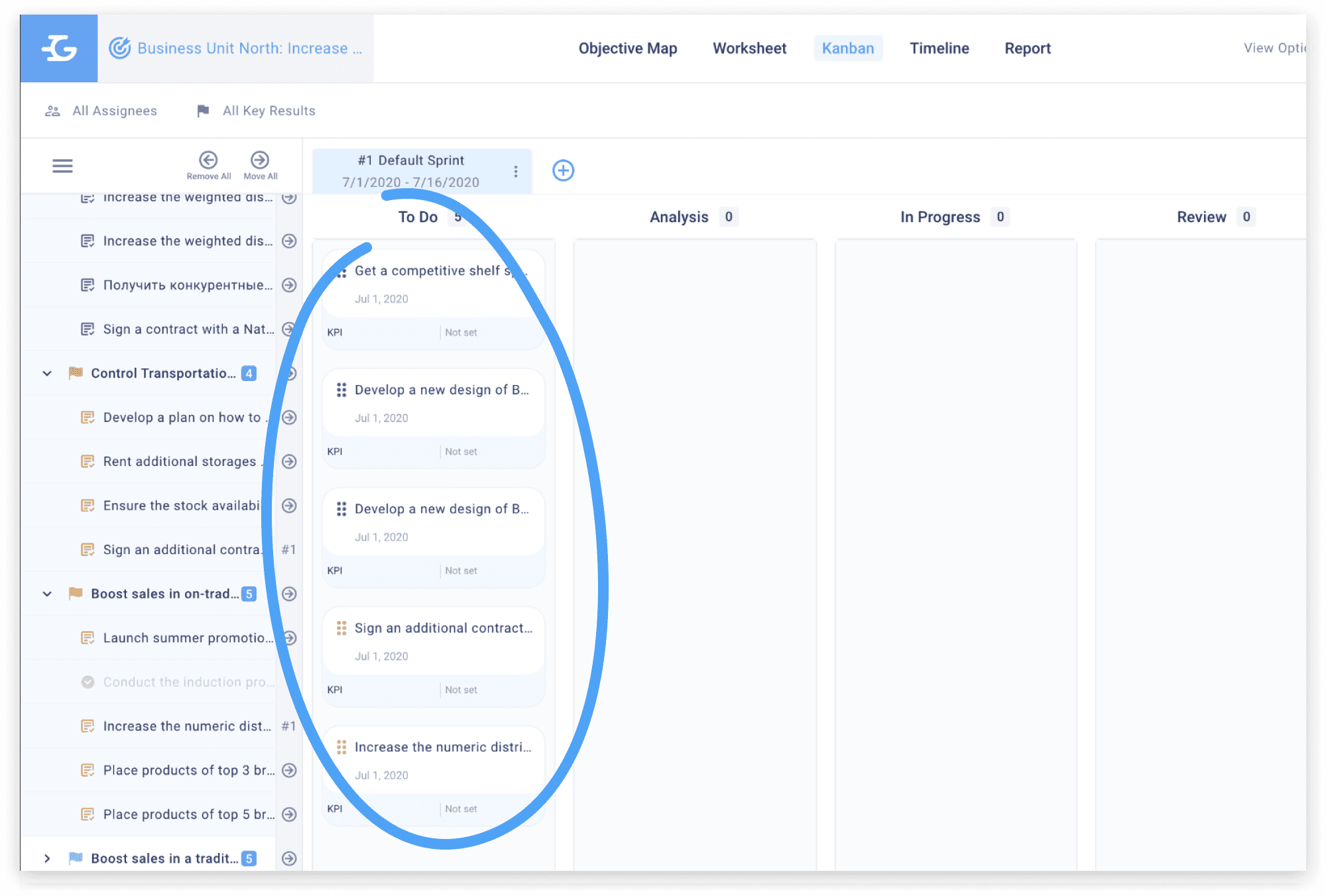
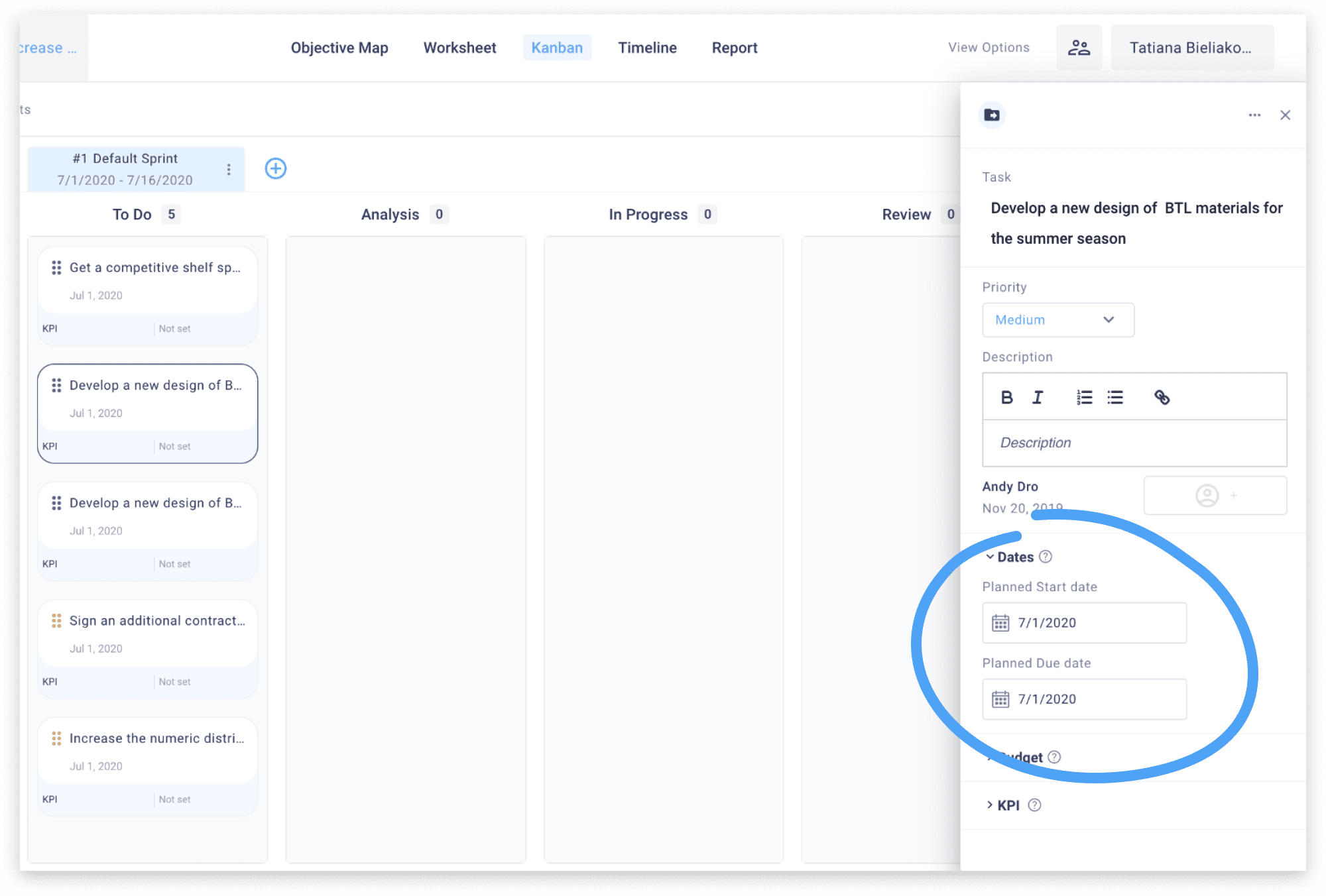
_8678.png)