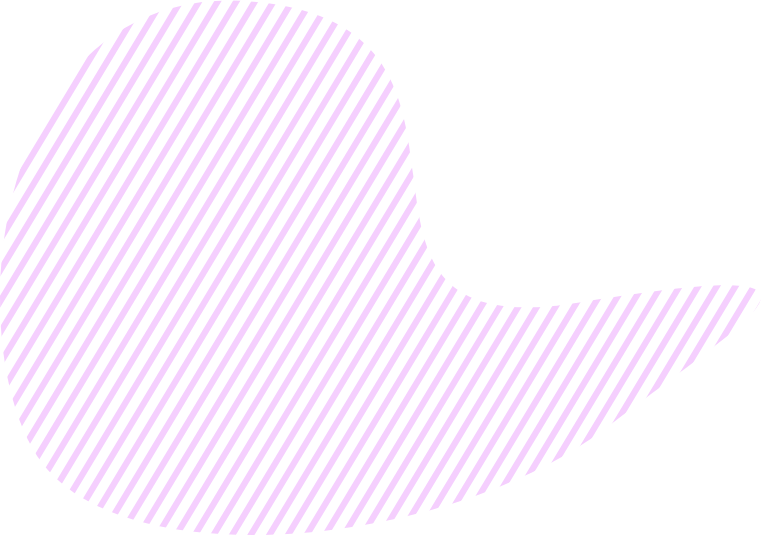What is an Objective Map?
Your Objective is the key reason why you’ve launched your business, and it has to become a crystal clear basis of your strategy leading your business to the desired result. A hierarchical breakdown of your Objective to Key Results helps you to see the big picture and understand what you have to do at the same moment to achieve the desired result.
An Objective Map is a hierarchy of your Key Results of various levels where each Key Result sub-level contributes to the achievement of your Objective. The main idea behind Objective Map is to maximize the created value at each Key Result sub-level and to logically connect all the Key Result sub-levels with your Objective.
Why should you break down your Objective into Key Results? The key idea is to maximize the effectiveness of achieving it, as smaller goals (Key Results/Sub-Key Results) are way easier to plan and manage.
An Objective Map represents your strategy (road) to achieving the Big Objective, and answers the following questions:
- How exactly are you going to achieve the Objective?
- What milestones (Key Results/Sub-Key Results) do you need to overcome?
- What do you have to do (Action Plan)?
To control your progress towards the Objective achievement, you can set Key Success Factors:
- KPI
- Budget
- Due date
Properties
In the Objective Map tab, you can check out an existing hierarchy of your Key Results of various levels, create new ones, add Tasks, edit Key Results and Tasks, and use the Objective Tree.
Each Key Result card provides you with the following data:
- Due date
- List of team members assigned to this item
- Planned Budget/KPI
- Actual Budget/KPI
- Budget/KPI Gap
Guidance
In the Objective Map tab, you can easily create new Key Results, Sub-Key Results, Tasks, update their data when necessary, and manage the display of map components.
1. How to create a new Key Result/Sub-Key Result
To create a Key Result:
- Click + next to your Objective
- Click Create Key Result
- Add the necessary details

OR
- Click ☰
- On the Objective Tree, click + next to any existing Key Result/Sub-Key Result
- Click Create Key Result
- Add the necessary details
OR
- In the Objective Tree, start entering the Key Result name in the bottom field
- Add the necessary details
To create a Sub-Key Result:
- Click + next to the dependent Key Result
- Click Create Sub-Key Result
- Add the necessary details
OR
- Click ☰
- On the Objective Tree, click + next to the dependent Key Result
- Click Create Sub-Key Result
- Add the necessary details
On the Objective Map, you can also edit, complete/reopen, delete your Key Result/Sub-Key Result, and copy its link.
2. How to create a Task
To create a Task:
- Click + next to the respective Key Result/Sub-Key Result on the map
- Click Create Task
- Add the necessary details

OR
- Click ☰ to open the Objective Tree
- Click + next to the dependent Key Result/Sub-Key Result
- Click Create Task
- Add the necessary details
On the Objective Map, you can also edit, complete/reopen, delete your Key Result/Sub-Key Result, and copy its link.
3. How to manage the display of map components
You can choose what you want to display on your Objective Map – KPIs or Budgets.

In the Objective Map tab, you can also change the display of your components:
- Tree Layout
- Symmetrical Layout
- Layout to the Right
You can also zoom in/out of your Objective Map.