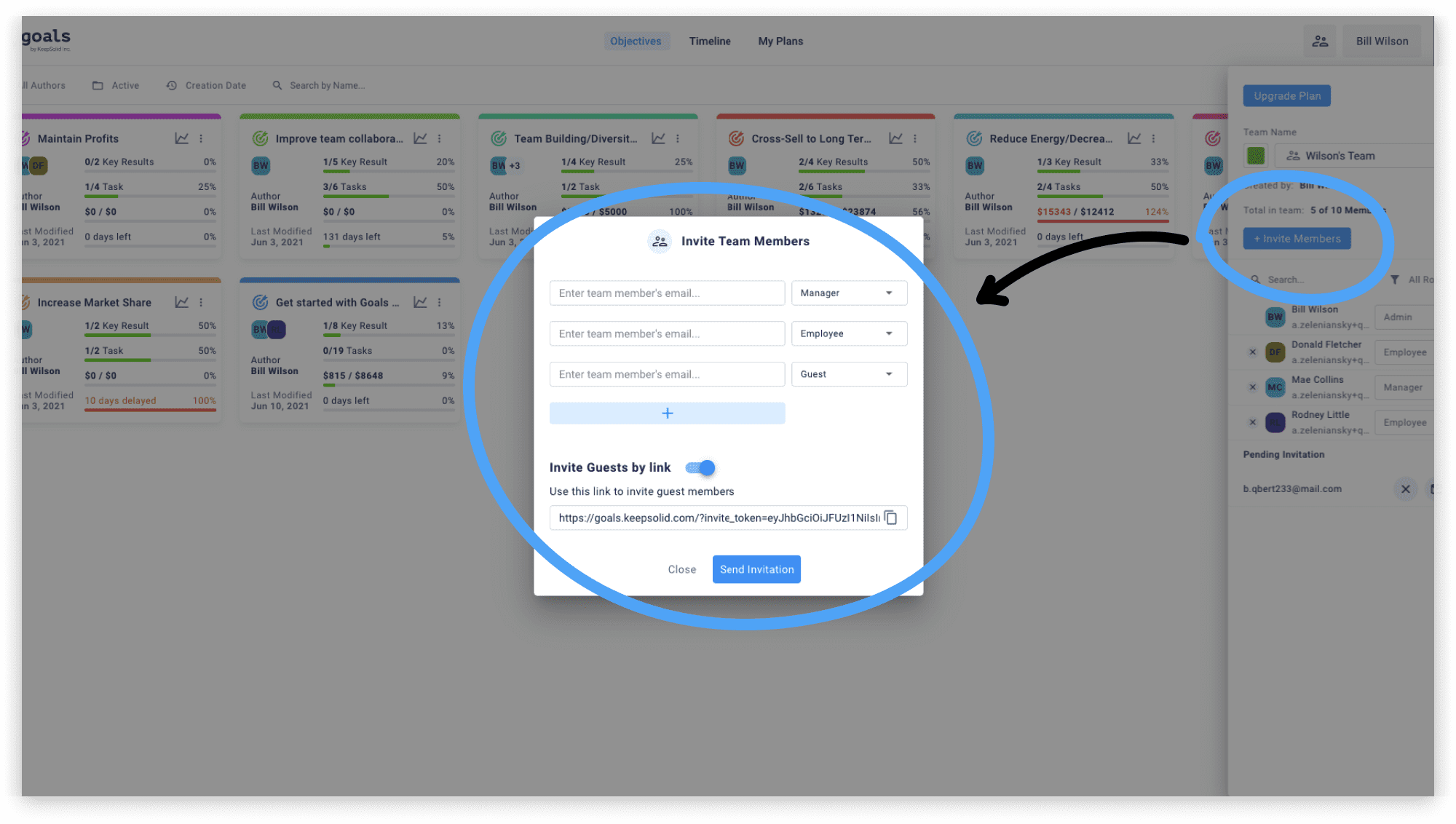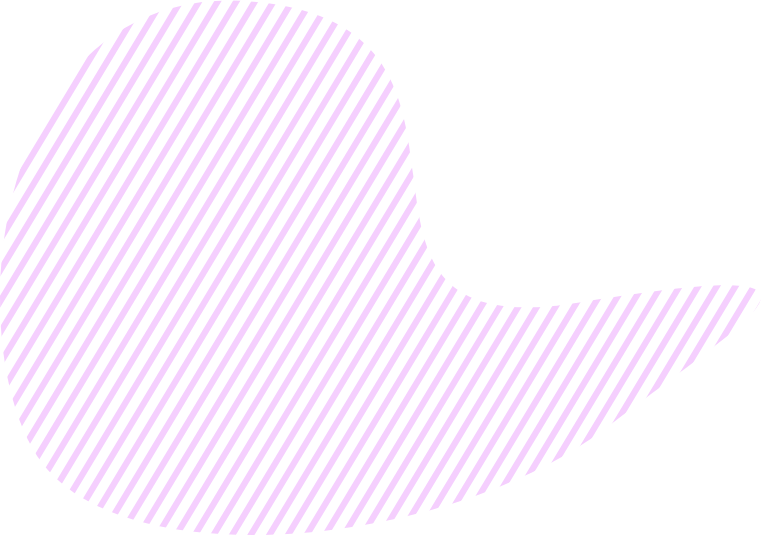- On Goals home screen, click the
button next to your name in the top right corner.
- Press +Invite Members.
- On the screen that pops up, enter the user email, set role (Admin, Manager, Employee, or Guest), and click Send Invitation.
To invite user to an Objective, you need to follow the same steps via the necessary Objective. As soon as you send an invitation, you can assign Key Results, Sub-Key Results, and Tasks to the invited user. With no need to wait till the invitation is accepted.
There is also an option Invite Guests by link, which lets you invite guest members using a special link. Turn the toggle on, copy the link, and send it to the relevant users. If you want to disable access by the link, all you need to do is turn the toggle off in front of Invite Guests by link feature.