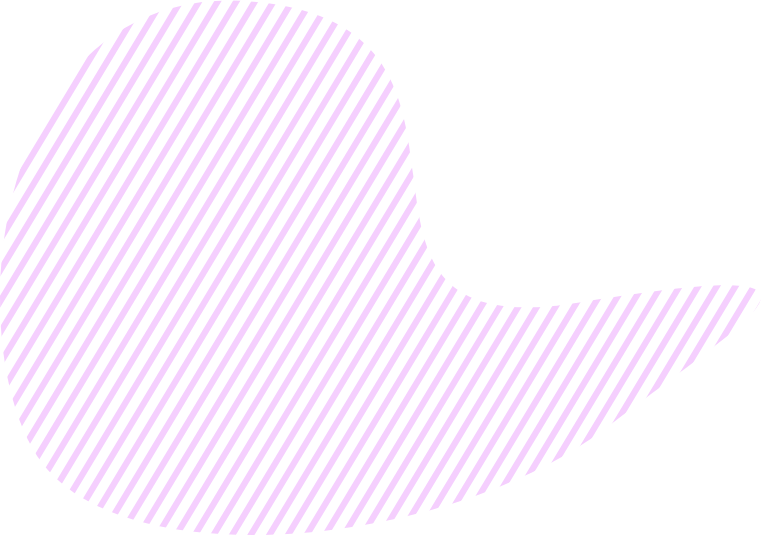The Worksheet tab helps you keep all your project information organized and updated. There, you can assign tasks, set priority and due dates. In the Goals App, any activities you do within your Objective should be aimed at achieving specific goals. This principle determines how the Worksheet tab looks like.
On the left, you can find Key Results Navigator, with the list of your Objective Key Results. Clicking

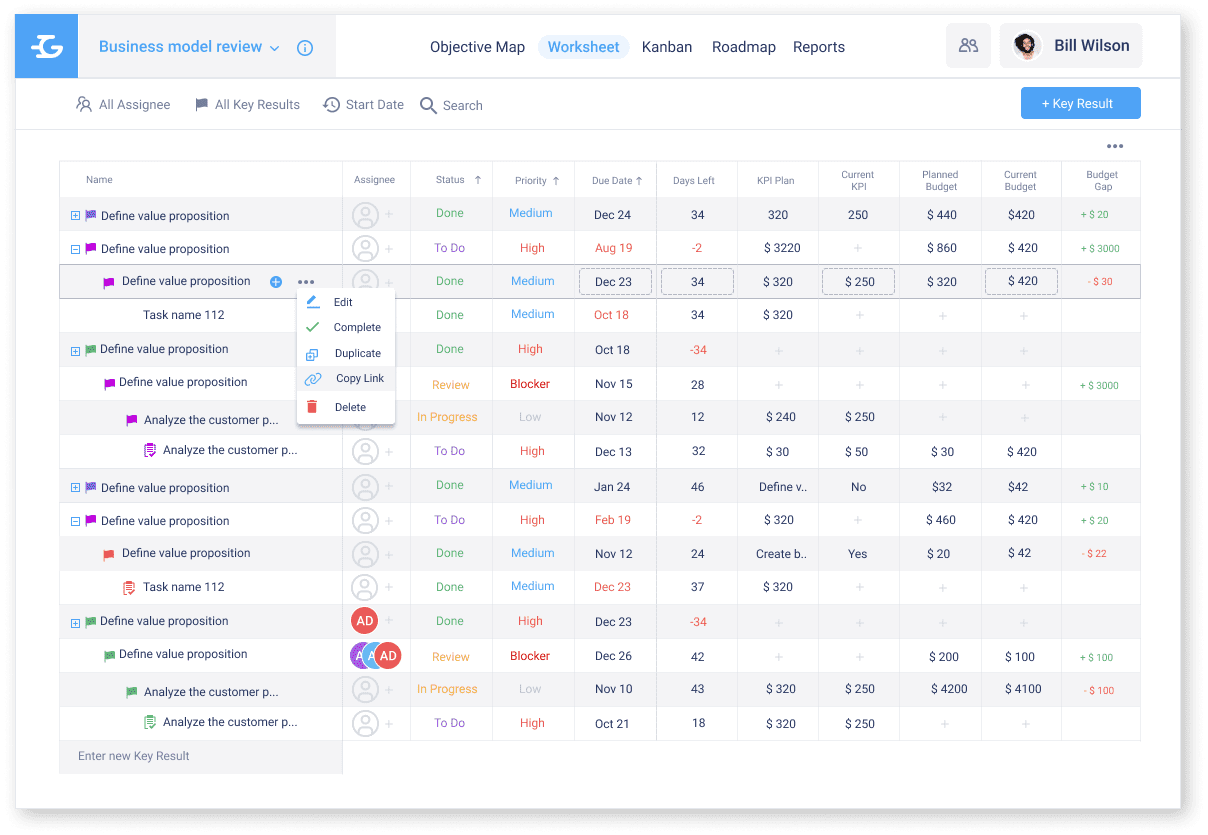
To the right of the Key Results Navigator, there is a table that may consist of the following columns:
- Assignee
- Status
- Priority
- Due date
- Days left
- Planned KPI
- Actual KPI
- KPI Gap
- Planned Budget
- Actual Budget
- Budget Gap
You can edit columns by clicking