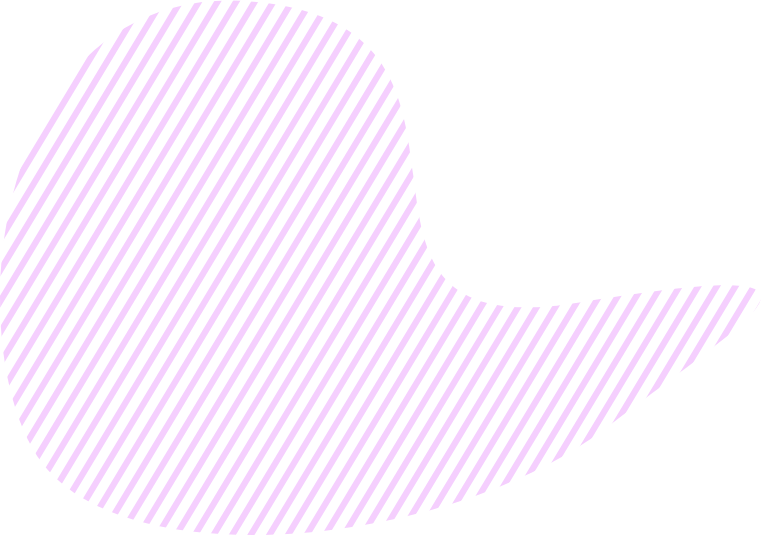KPI is available for all items of an Objective (Key Results, Sub-Key Results, and Tasks). According to the OKR methodology, the KPI of an Objective may be undefined.
There are two types of KPI in the Goals app: Planned KPI and Actual KPI. You need to set both KPI manually. To access and manage KPI, follow a few steps below:
- Click on the necessary item of the Objective.
- On the edit window that pops up, navigate to KPI.
- Here, you have the following options:
- Choose whether the KPI is Financial, Number, or Absolute.
- Enter the KPI description.
- Select KPI Condition: Greater, Equal, or Less.
- Fill out Planned KPI and, when required, Actual KPI fields.
If you set Key Success Factor as KPI (in View Options > Key Success Factors > KPI), it will be displayed at the bottom of Key Results, Sub-Key Results, and Tasks cards on the Objective Map and Kanban tab.