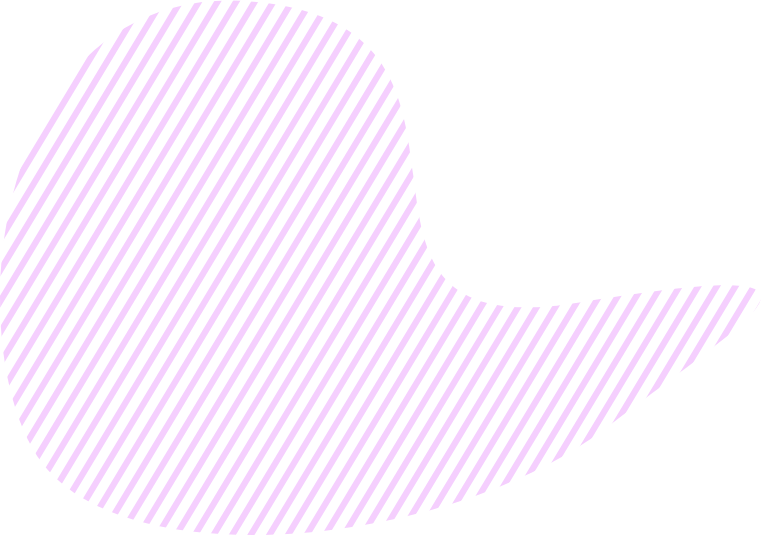Zapier and KeepSolid Goals integration makes your work easier and your management more effective. Follow the instructions below to set up and use it.
- How to integrate Zapier with KeepSolid Goals
- How to set up triggers and actions
- List of available options
How to integrate Zapier with KeepSolid Goals
1. On the page KeepSolid Goals + Zapier, click the button See integration options.
2. You’ll be then redirected to Zapier. Using Zapier for the first time, you need to create a new account, or just sign in if you already have one.
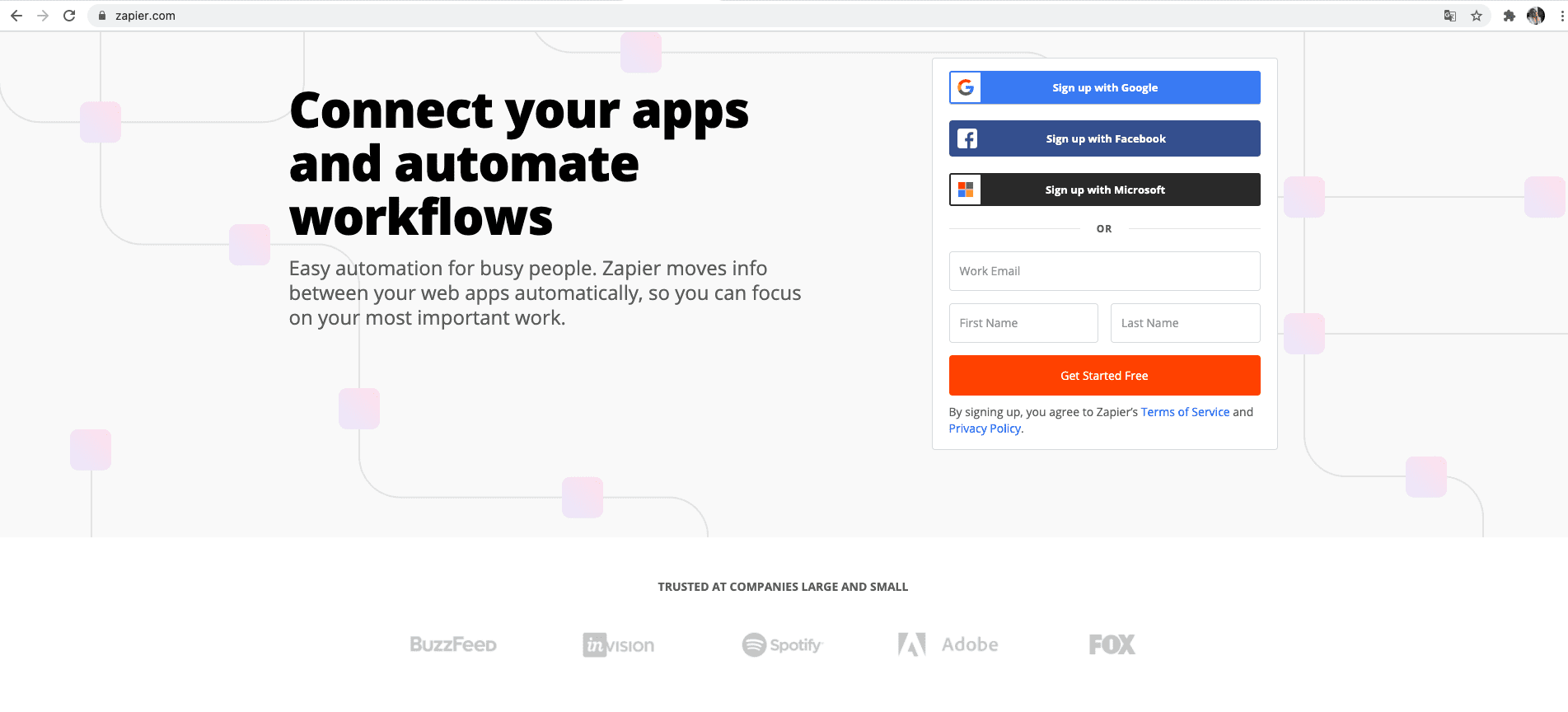
3. Then, you get to your Zapier account:
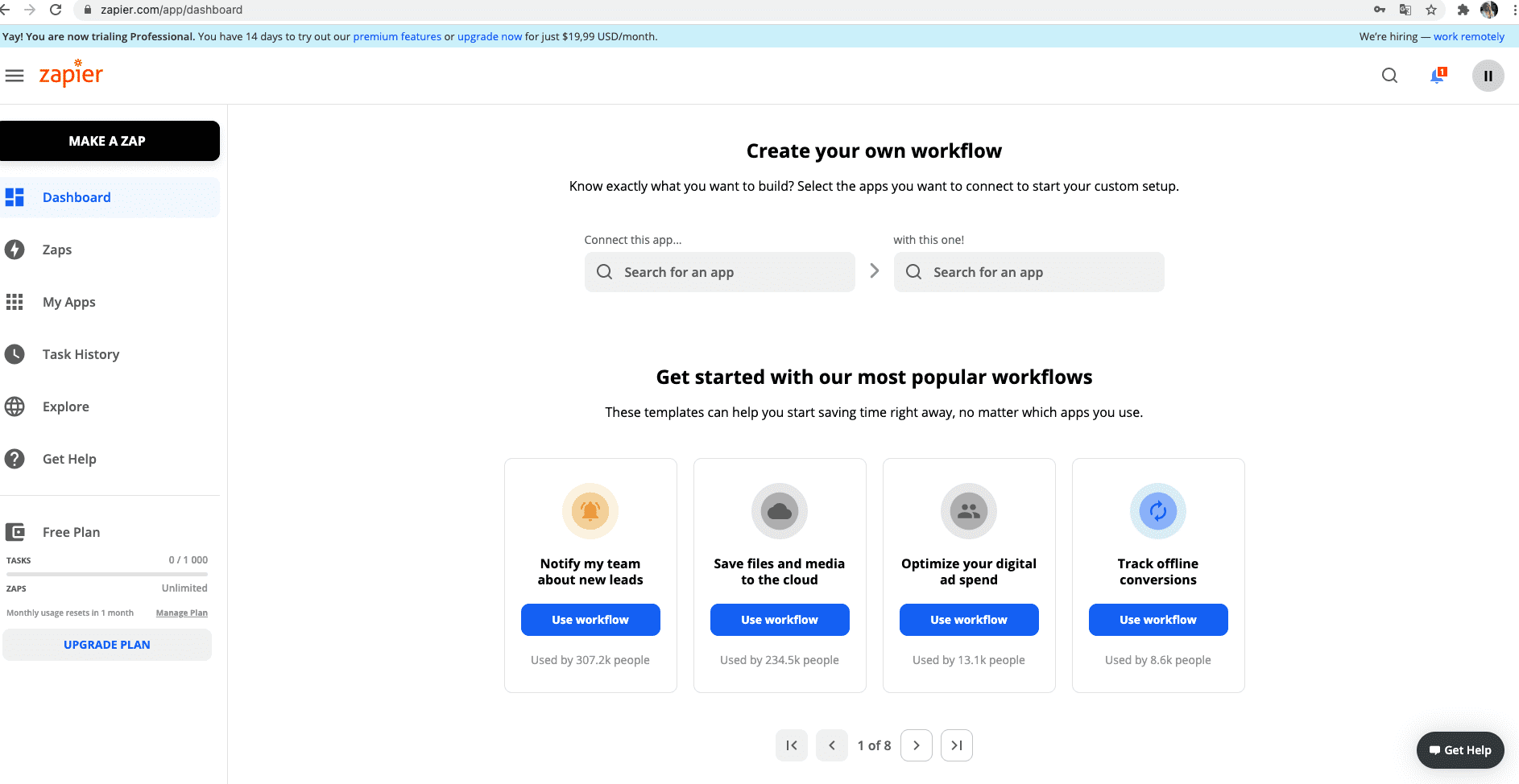
4. There is one important point when using Zapier with KeepSolid Goals for the first time. You need to integrate them using a special code, called API Token, which is generated in the Goals app. For this, go to your Goals app > Account Settings > Integrations > click Generate Token, and copy the API Token.
5. Then, press the link Zapier Account.

6. You’ll be redirected to the following page. Please, press the button Accept Invite & Build a Zap.
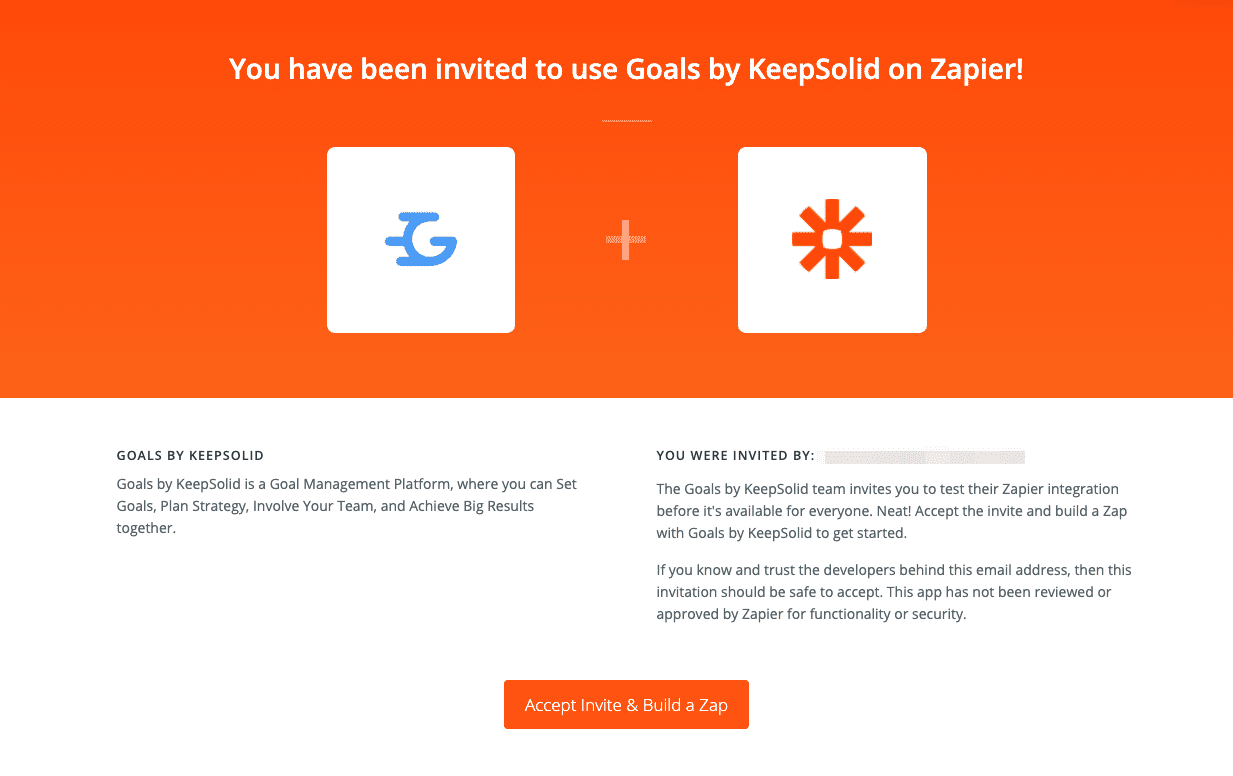
7. Go back to your Zapier account and press Make a Zap. Then, you’ll see your Zap and the field App Event: Start the Zap when something happens in an app. Now, you can find KeepSolid Goals.
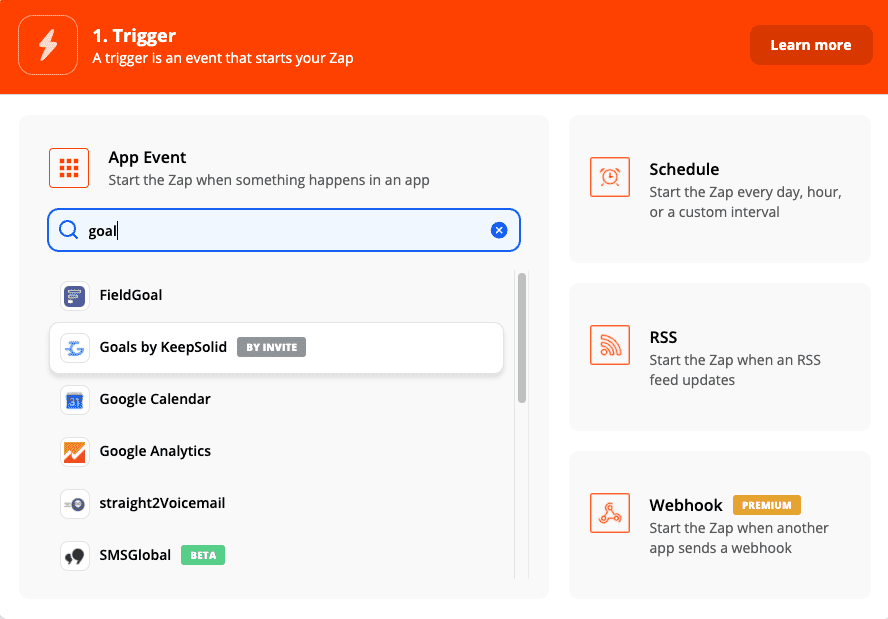
8. Start creating KeepSolid Goals trigger. On the window that appears, press the button Sign in to Goals by KeepSolid.
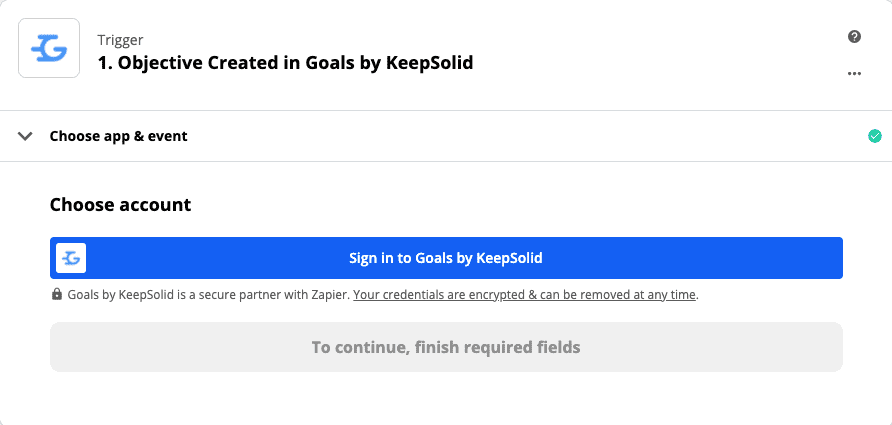
9. You need to confirm that you allow Zapier to access your KeepSolid Goals account. Enter the API Token, which you previously generated in your Goals account, and click Yes, Continue.
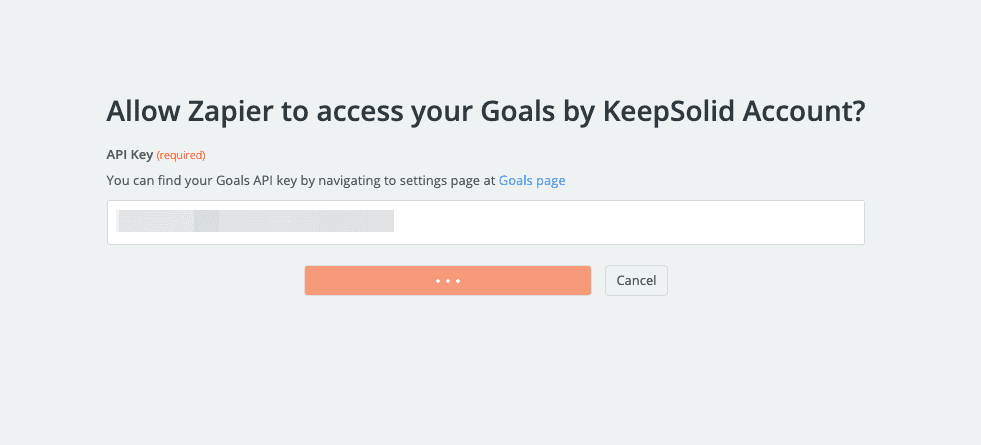
That’s it! Zapier is integrated with your KeepSolid Goals account.
How to set up triggers and actions
Now you are ready to follow Zapier’s step-by-step guide to configure a set of triggers and actions, collectively called Zaps.
1. To start setting up a Zap, choose the Trigger Event, for example, “task created”, then choose an account.
2. Then, you can see the section Set up a trigger. Choose Team, Objective, Key Result, in which a Task can be created.
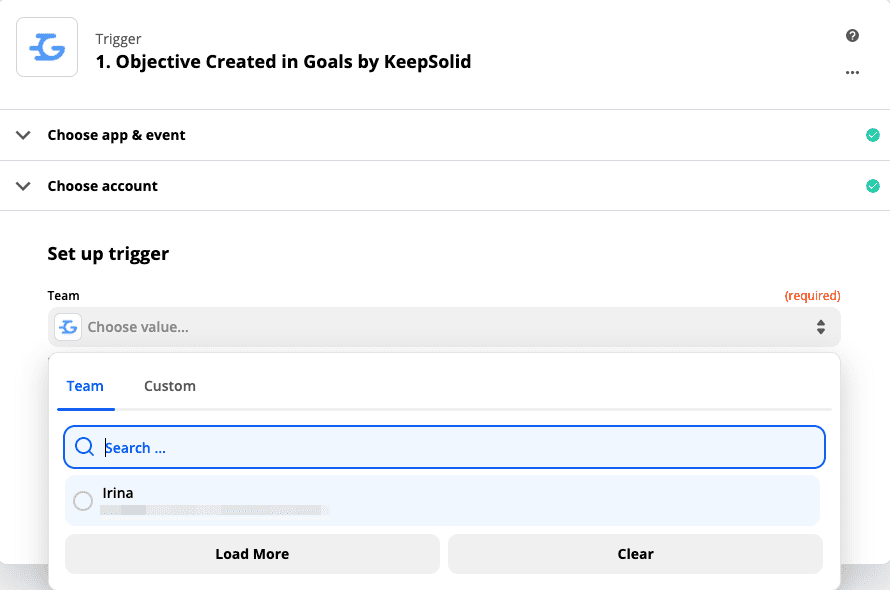
3. Afterwards, you will see the option Test trigger.

So what event would you like to happen if a Task is created in KeepSolid Goals? For example, once a task is created, you may want an email to be sent. In Zapier, you can find an option Gmail app (or Slack, or lots of other apps) and fill out the body of the message that should be sent.
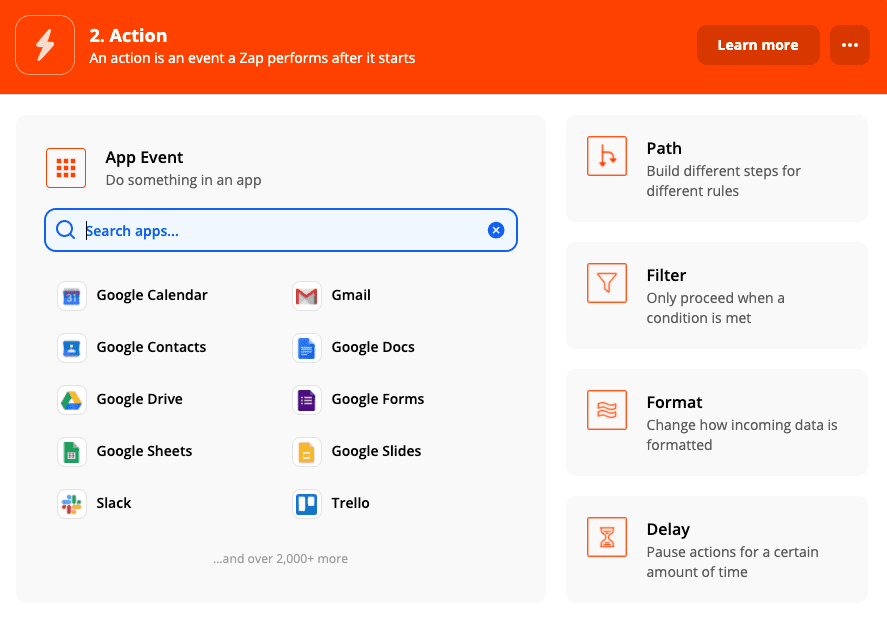
You need to do the following: choose app and event > choose account > set up an action > fill out all the required fields > press Continue. Setting up action, you can test it to make sure everything works fine.
That’s it! Your Zap is already ready and will work automatically whenever a task is created in KeepSolid Goals. You can edit it if required, move to trash, and create other Zaps.
If you have any questions, feel free to contact our support. We’re always glad to assist you!
List of available options
Triggers:
- Objective
- Created
- Updated
- Deleted
- Task
- Created
- Updated
- Deleted
- Key Result
- Created
- Updated
- Deleted
- Team
- Updated
Actions:
- Objective
- Create
- Update
- Task
- Create
- Update
- Key Result
- Create
- Update
- Team
- Update
Name Search:
- Objective
- Key Result
- Task