Multi Assignees
A task or key result needs more than one executor to be completed? Get started with KeepSolid Goals, assign multiple users to the same task, and collaboratively achieve your goals!
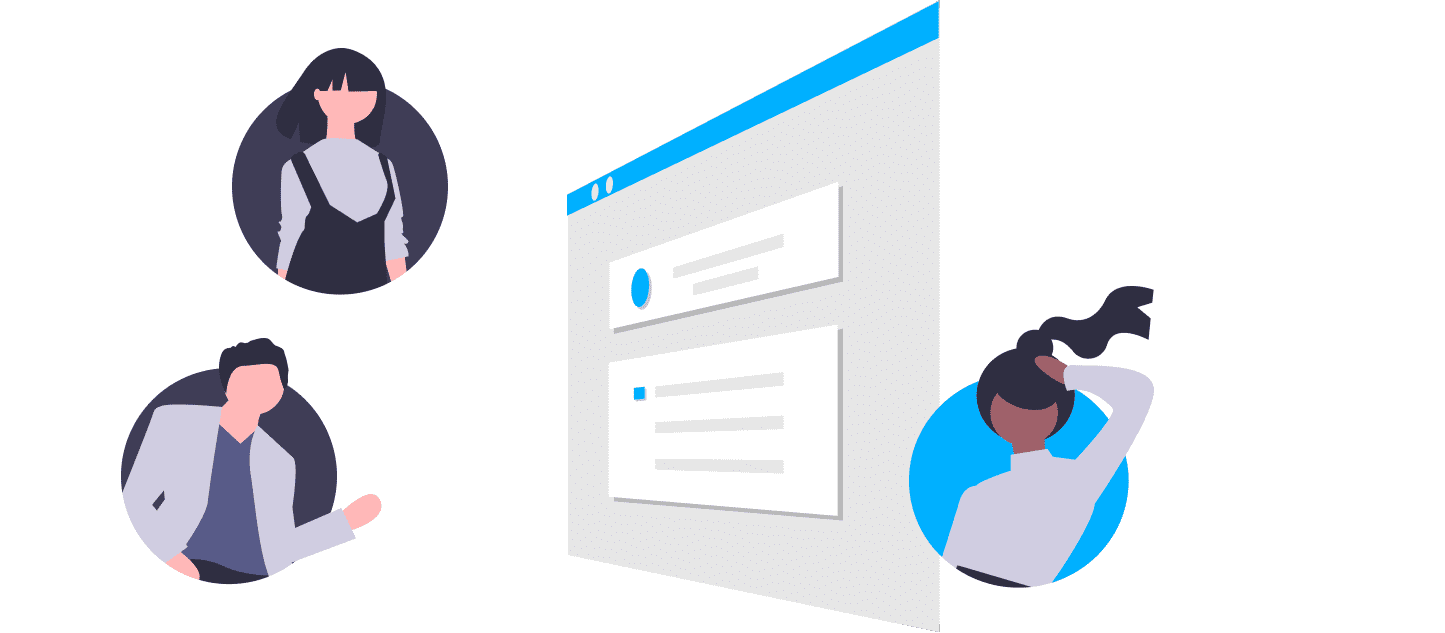

Collaboration is a great thing. You can share ideas, discuss ongoing tasks, make plans for the future, and stay on the same page.
KeepSolid Goals offers collaboration features that allow you to create a team and achieve objectives together. Whatever item you create, a key result, or a task, you can assign them to the team member in charge.
A single user
When the task can be done by one person. Assigning just one user may ensure better accountability, as the person feels ultimately responsible for delivering the result.
Multiple users
If the task requires more than one person to be completed. Just add as many users as you need and each of them will be notified about the new assignment.
Assign as many users as you need! KeepSolid Goals doesn’t restrict the number of team members you can assign to a task or a key result.
Assigning tasks and key results to different team members, you divide up responsibility and foster collaboration in your team.
Assigning tasks in Goals is as easy as 1-2-3. All you need to do is just select the necessary number of users in the Assignees section. Need to remove assignees? Simply click users again to deselect them.
By letting you create one task and assign it to several users, KeepSolid Goals helps you to save time. There is no extra hassle involved, like duplicating a task and assigning it to different team members separately.
1. Specify who is responsible
Indicate team members or members who are in charge, to make sure the task isn’t left unattended.
2. Write a clear name
Enter a clear subject line for each assignment, so that one can tell at a glance what it’s about.
3. Provide a detailed description
Specify in detail what outcomes are expected. If you want the work to be done in a specific way or if there is any documentation or resources that will come in handy, don’t forget to include these as well. Clear instructions eliminate excessive questions and boost chances of success.
4. Determine priority, set due date
In the Goals app, you can choose among the following priority levels: Low, Medium, High, Critical, and Blocker. Setting priority helps your team plan their workday focusing on the highest priority work first. Do accurate estimation and set a realistic deadline for a task.
Create your team, invite team members, assign different members to different tasks or key results, and start working towards the objective together.
Implementing agile team collaboration tools and processes improves individual productivity and positively impacts your bottom line.
Your company gets better at handling sudden change and can adapt to the changing business landscape faster.
Using best practices of team collaboration, it’s possible to build the spirit of camaraderie, where employees are eager to take on new challenges.
Team collaboration leads to proactive teamwork, which leads to fewer meetings, while also making them more efficient.
Display your main target on the Mind Map, then figure out related goals, and finally add appropriate tasks for each goal. Now all your works are structured, so you can easily navigate between them.
When each team member is aware of the main target of the project and understands the steps to achieve it, they need less time to complete their tasks.
You can see the progress of each task and goal daily via Kanban Board. Kanban Board shows task statuses, so you can make immediate changes if you see that some task is going to miss its deadline. Also, you can plan additional works based on the ongoing team workload.
Set tasks not only in words but also in the digital form, e.g. in an app. In this way, each team member will be able to see all the tasks assigned to them and won’t miss deadlines.
Be aware of your objectives, key results, KPIs, and ongoing tasks throughout the whole project implementation. One need only look at the Mind Map to understand progress towards key results and the current status of tasks.
Invite your team members to the app, assign them to different key results and tasks, and control the workload of each team member. Moreover, everyone in your team can see objectives, key results, and KPIs towards which you are going to work, so you needn’t waste time on any extra explanations.
Keep your team's work on schedule, control their workload, and turn all objectives into actionable plans with the Goals app.