Roles and Permissions
Improve the effectiveness of collaboration in your organization via assigning roles to your team members and determining their permissions in the KeepSolid Goals application.
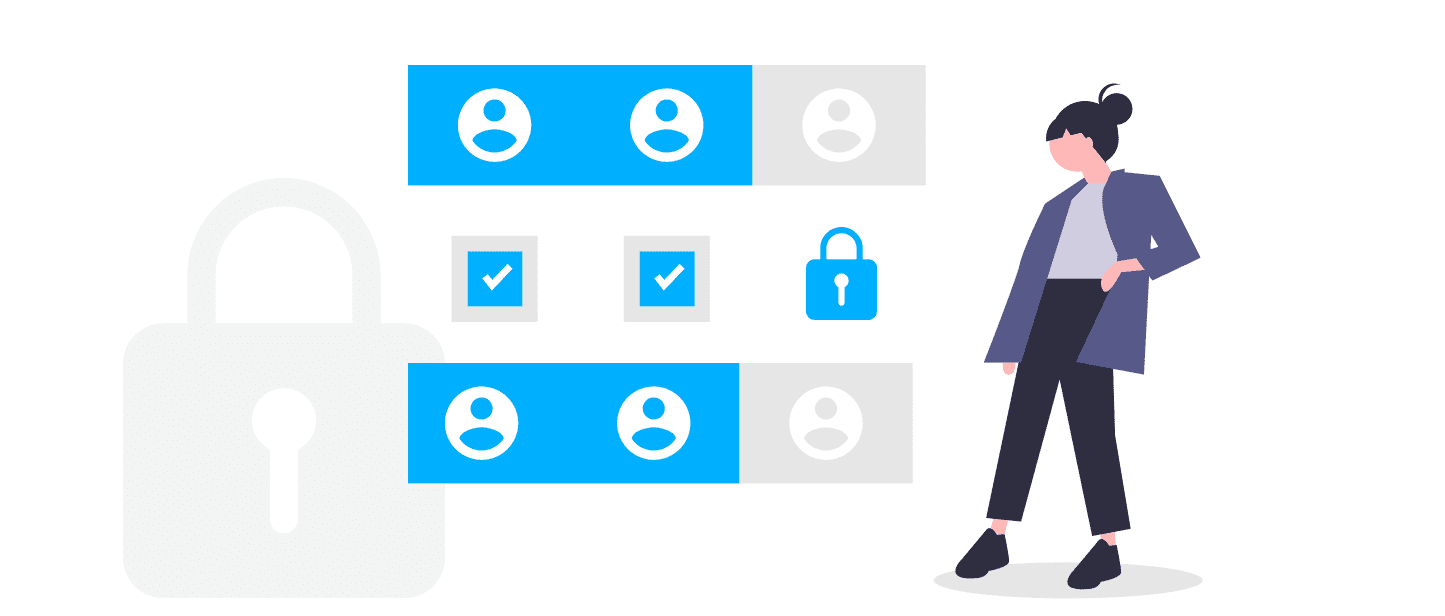

Create your team, invite members, give them appropriate access, and move forward to your goals together!
The role is set to all your team members and it indicates the level of permission to create and edit Objectives, Key Results, Tasks, Sprints, and Teams in the Goals app. Permission, in turn, is a set of actions that team members with a particular role can do inside of KeepSolid Goals.
Collaboration is a great way to organize the work process. If your team is disorganized, it’ll be very difficult to achieve some goals and complete the project.
Note: You can always see the full overview of roles and their permissions in your account Settings > Roles.
This role provides your team member with the same permissions as a team owner has. Admin can create and edit Objectives, Key Results, Tasks, and Sprints, invite team members, remove them from the existing team, and also change their roles.
The team members with this type of role can create and edit any Objectives, Key Results, Sprints, Teams, and Tasks but only within assigned Objectives.
The workers with this type of role have the smallest set of actions to do in the Goals app. Employees can only edit Key Results and Tasks they are assigned to.
The Goals team is currently working on the Custom Role feature that will allow you to create personalized roles for your teammates and assign the needed permissions for them.
1. Invite team members to the project to work towards the target together.
2. Manage the composition of the team and choose a role for each member.
3. Appoint team members responsible for different goals and/or tasks.
4. Make a description and set Key Results for goals and tasks - this helps respective team members better understand the essence of the goal or task.
5. Look through the list of team members, see their email addresses and communicate via email to share the most important information.
Create one or more teams for your projects, invite team members, and assign them to the appropriate tasks.
Collaboration with a team plays a significant role in the workflow. Using the Goals app you can assign work to respective team members. In their turn, each team member would be aware of their tasks and see what should be done next.
Why every team needs team management tools:
Implementing agile team collaboration tools and processes improves individual productivity and positively impacts your bottom line.
Your company gets better at handling sudden change and can adapt to the changing business landscape faster.
Using best practices of team collaboration, it’s possible to build the spirit of camaraderie, where employees are eager to take on new challenges.
Team collaboration leads to proactive teamwork, which leads to fewer meetings, while also making them more efficient.
1. Assign the appropriate role to a user.
2. Select the team where you want to invite new users in the right sidebar.
3. Go to the Team tab and click the New Team Member button, enter the email and select the needed role for this user.
4. To change Role, go to the Team tab to change the role of an existing user, click on the current role of this user and select the new role you wish to assign.
Display your main target on the Mind Map, then figure out related goals, and finally add appropriate tasks for each goal. Now all your works are structured, so you can easily navigate between them.
When each team member is aware of the main target of the project and understands the steps to achieve it, they need less time to complete their tasks.
You can see the progress of each task and goal daily via Kanban Board. Kanban Board shows task statuses, so you can make immediate changes if you see that some task is going to miss its deadline. Also, you can plan additional works based on the ongoing team workload.
Set tasks not only in words but also in the digital form, e.g. in an app. In this way, each team member will be able to see all the tasks assigned to them and won’t miss deadlines.
Be aware of your objectives, key results, KPIs, and ongoing tasks throughout the whole project implementation. One need only look at the Mind Map to understand progress towards key results and the current status of tasks.
Invite your team members to the app, assign them to different key results and tasks, and control the workload of each team member. Moreover, everyone in your team can see objectives, key results, and KPIs towards which you are going to work, so you needn’t waste time on any extra explanations.
Invite members to your team and start working towards the target together.